Dashboard Glossary
Here, you’ll find all the tools needed to plan, manage, and analyze competitive events at scale. The Dashboard screen offers a comprehensive view of tournament metrics, populating with data about a week after your first event. Use the Tournament Schedule to review past and upcoming events, and Tournament Templates to automate your series. Customize player invitations, registration rules, formats, rewards, and more in the detailed settings to create top-notch competitive experiences for your community.
📈 Dashboard
The Dashboard screen shows you all the relevant metrics and key performance indicators for the tournaments that you've run. Initially, as you haven't used the platform to run any tournaments yet, these screens will be empty. After a proximatelly 1 week after your first tournament the dashboard will show you agregated data that allows you to see what tournament performs the best and where to improve.
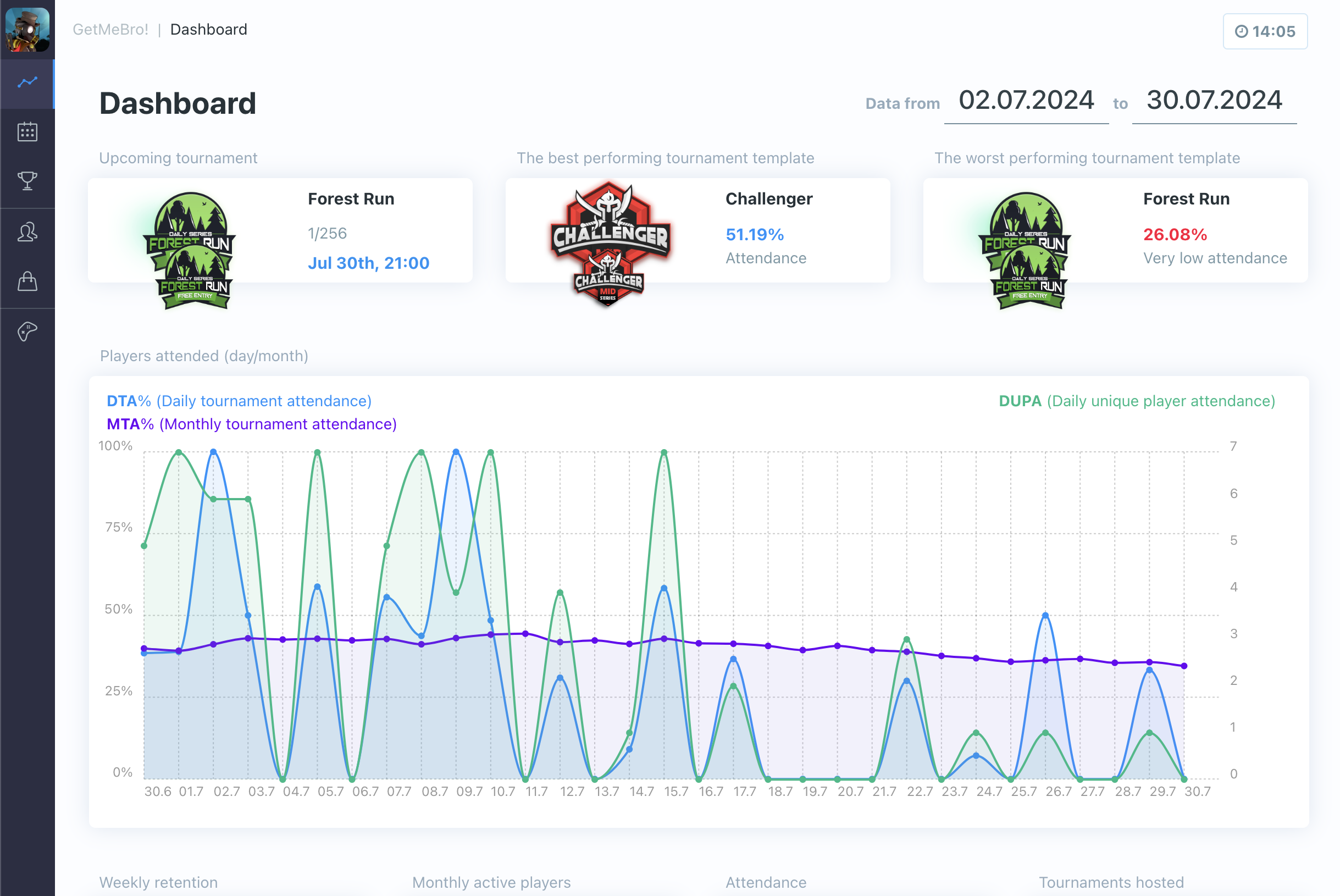
📅 Tournament Schedule
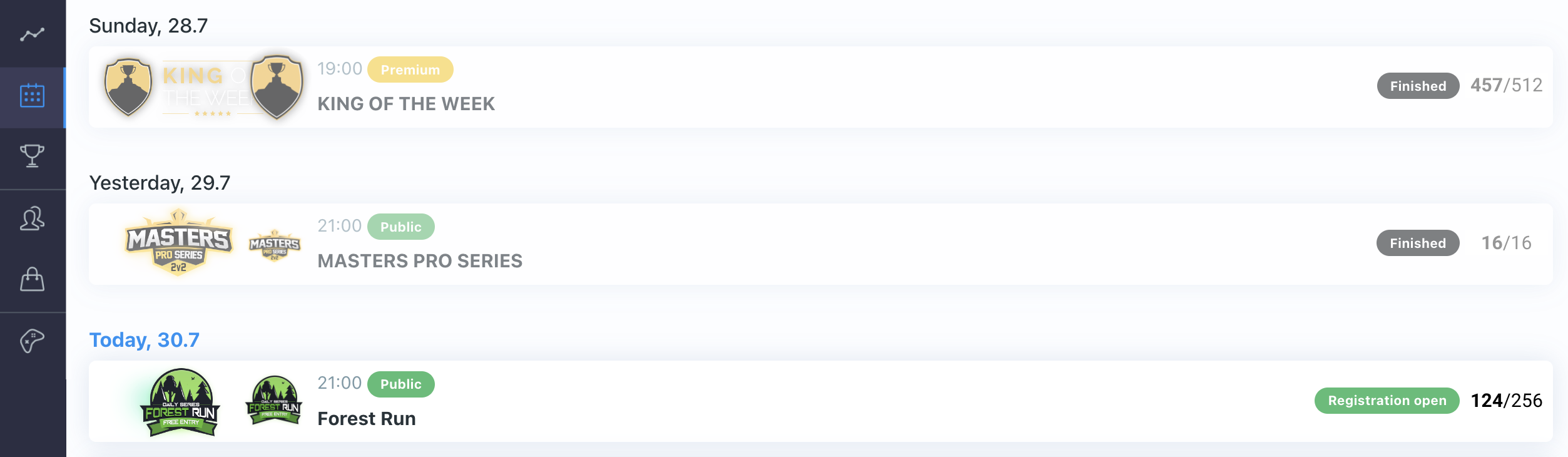
The Tournament Schedule screen will show you details of all tournaments that you have run or that are scheduled to run. Initially, as you haven't used the platform to run any tournaments yet, these screens will be empty.
When individual tournaments are shown here, you'll be able to review historical tournaments and also make changes to individual instances of tournaments that are yet to happen.
🏆 Tournament Templates
This section allows you to create tournament templates for a tournament series specifying all the relevant rules, formats, entry criteria and prizes. A schedule can then be built based on a template which will automatically create and run the required tournaments. The set up options are described below:
General
This section allows you to decide how many and which players will be invited to this type of tournament.
Generals
- Name
Template Name- Description
Give this tournament template a name - this can be anything.
- Name
Type- Description
Select a type for the tournament. This will help you to organize your templates - you will be able to see an indicator for the type of tournament when viewing your list of tournament templates.
The rules for tournament availability are configured separately,typeis just an indicator that you/others will be able to see whilst maintaining your templates.There are four types:
- Public - Anyone is be able to enter the tournament
- Premium - Players should pay an entry fee before entering or own premium pass
- Private - Invite only
- Testing - For testing (it is recommended that you create a test tournament initially. You can always change/update the type late once you're happy with what you've set up)
- Name
Actions- Description
DELETE - Don't press this unless you have a really good reason to as it will permanently delete your template!
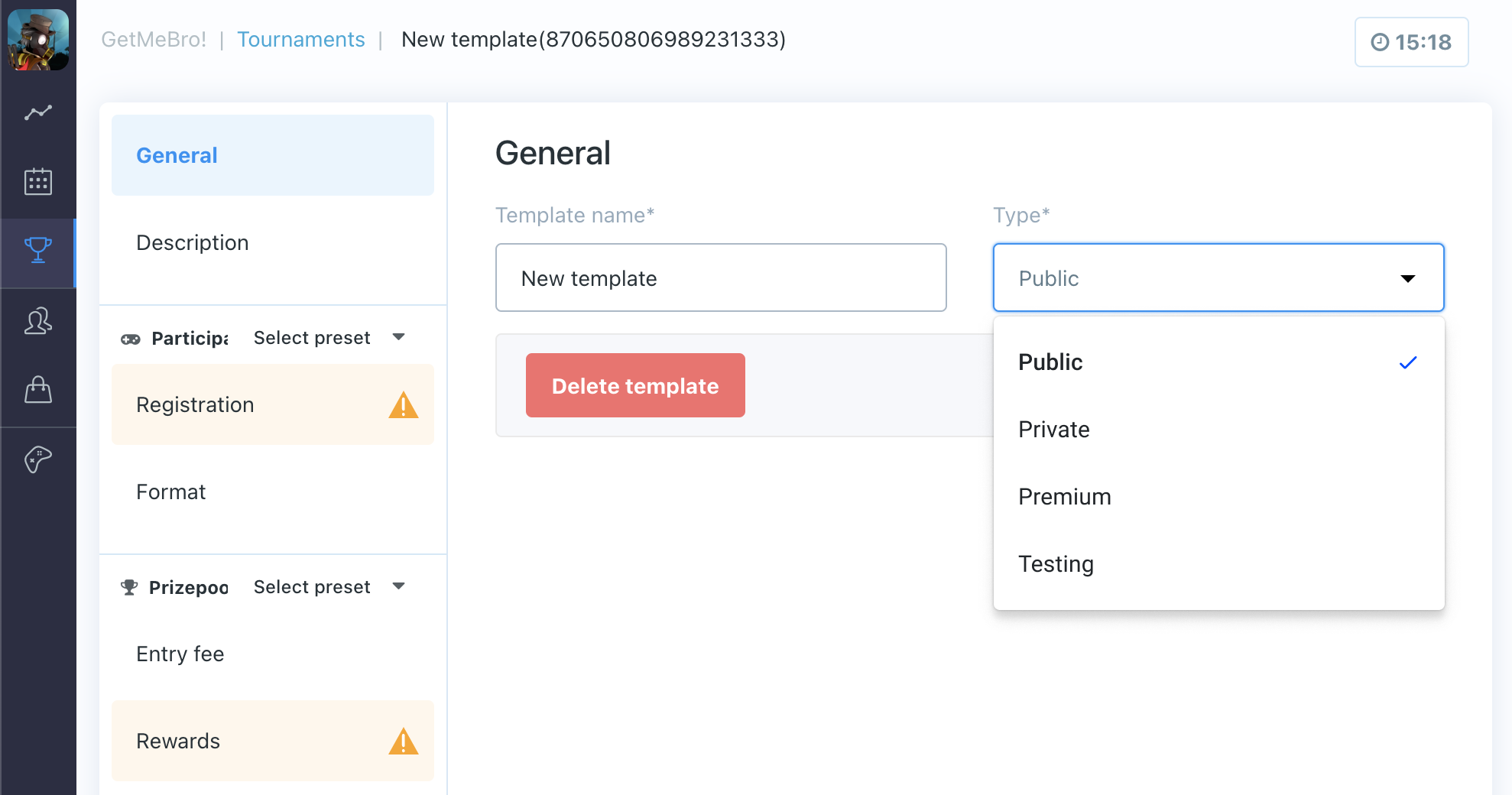
Description
This section allows you specify information about your tournament that will be displayed to players/invitees.
Language
Select the language from the available list and click the + button. Do this for each language that you want to display tournament information in. All of this will be available to your game through the SDK.
The following settings will be available for each language:
- Name
Language- Description
Change the selected language
- Name
Tournament Name- Description
Specify the name of the tournament. This should be something cool as this will be displayed to players in the tournaemtn list.
- Name
Icon URL- Description
Provide the URL of the icon that will be displayed to players for this tournament.
- Name
Image URL- Description
Provide the URL of the image that will be shown to players to represent this tournament.
The URL for bothIconandImageneeds to be publicly accessible and have high rate limit. Avoid using links to google drive or social media posts.
- Name
Theme color- Description
Specify a theme color that will be used. This color can be picked up through the in game SDK and used to change the visuals/highlight items in your game UI for this tournament.
- Name
Description- Description
Provide a brief description of the tournament that will be shown to players. You can also use this to explain the rules of the tournaments or advertise the prizepool a bit more.
- Name
Description 2- Description
Provide some additional information about the tournament.
As you enable each required language, you will see the text "enabled" appear in green. To disable any of the languages, move your mouse pointer over the text "enabled" and you will see it change to red text that says "disable". Click on this to disable/remove language information.
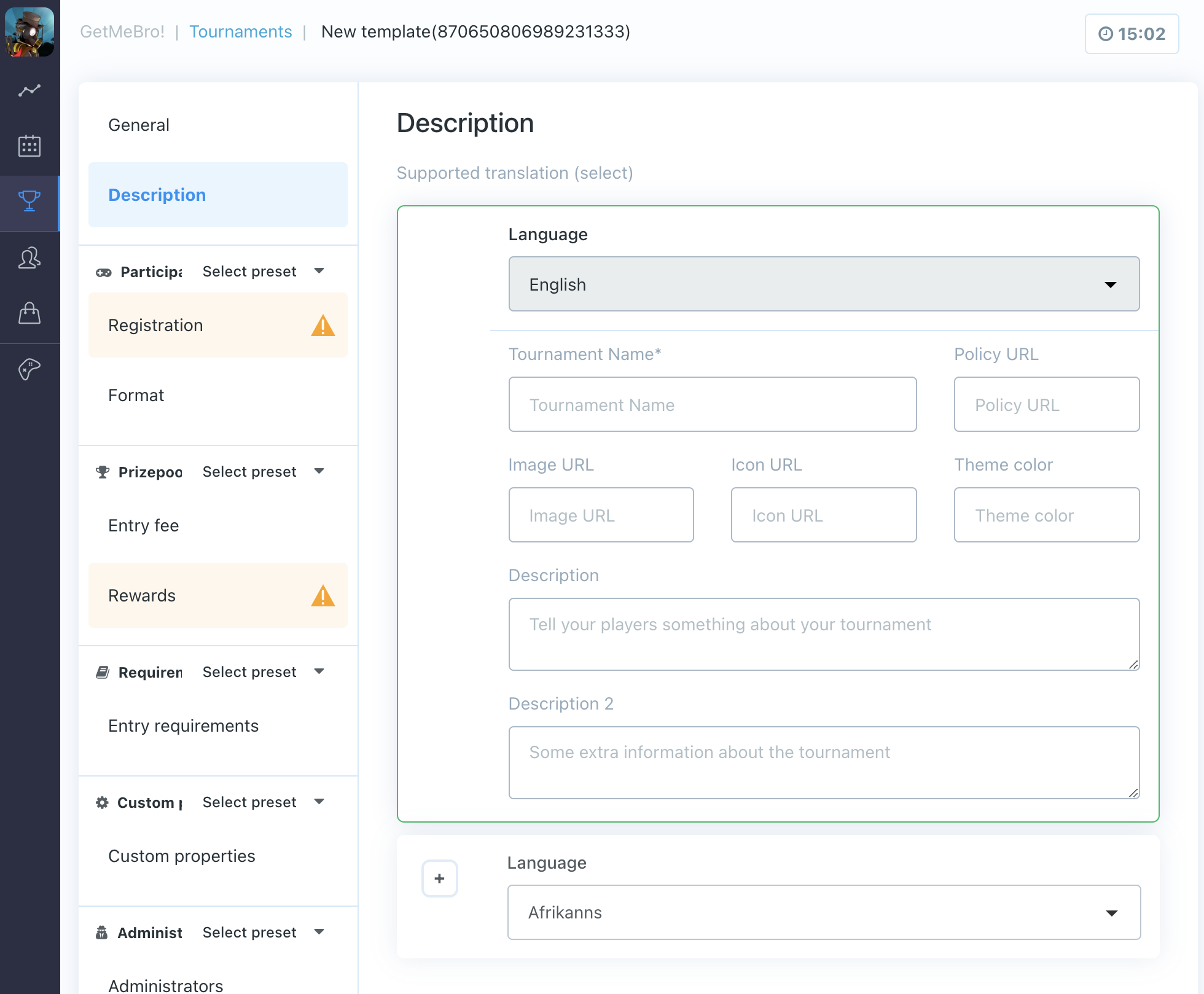
Registration
- Name
Registration opens- Description
Select how long before a tournament you want players to be able to register. Options:
- Immediately
- 2 weeks before start
- 1 week before start
- 2 days before start
- 12 hours before start
- 2 hours before start
- 1 hour before start
For invitation-only or high-value tournaments, allow longer registration periods. Public tournaments should have shorter registration periods as players tend to register right up until the tournament starts.
- Name
Registration closes- Description
Select how long before a tournament you want to close registration. Options:
- 2 minutes before start
- 2 hours before start
- 12 hours before start
- 1 day before start
- 2 days before start
- 1 week before start
For invitation-only or high-value tournaments, allow longer registration periods. Public tournaments should have shorter periods. Ensure the registration open and close settings are compatible.
- Name
Maximum players- Description
Specify the maximum number of players for the tournament. Use lower numbers (e.g., 32, 64, 128, 256) for high-value or streamed tournaments to keep them elite and manageable. Tournament SDK handles situations when the maximum number of players is not met or some players don't show up. The maximum number may also depend on the tournament format.
- Name
Party (Team) size- Description
Specify the number of players per team, determined by the game type.
The total number of players must be divisible by the party size (e.g., teams of two players cannot have an odd number of total players).
Registration rules
Specify who will be invited to the tournament. You can set multiple registration rules with different timelines, allowing for a phased registration process.
- Name
Open to everyone- Description
Make the tournament available to all players with no restrictions. Specify when players can register:
- Immediately
- 1 hour after registration opens
- 2 hours after registration opens
- 12 hours after registration opens
- 1 day after registration opens
- 2 days after registration opens
- 1 week after registration opens
- Name
Direct Invite- Description
Invite a specific list of players. Specify when they can register. Options are the same as above. Add players by clicking "add user" and searching for them.
- Name
Private Code- Description
Invite only players with a private code. Specify when they can register. Options are the same as above. The private code is generated when the tournament is scheduled. Public tournaments require a private code for registration, which can be shared via social platforms or influencers. Private tournaments remain hidden unless the player has the code.
Combined with direct invite, the private code will be available in the invitee's game client, allowing them to share it further.
- Name
The best from tournaments- Description
Invite players successful in previous tournaments. Specify when they can register. Options are the same as above.
- Number of Invites: Set the maximum number of invites.
- Invite based on item [ID]: Send invites to players who have won a specific item (e.g., virtual tournament chip). The system will look for players with this item.
- Add Tournaments: Search for tournaments within a date range and add them.
- Best score from [Number] of results: Prioritize invites based on the best scores from a set number of tournaments, encouraging players to participate more to improve their scores.
- Name
The best from series- Description
Invite players successful in a particular tournament series. Specify when they can register. Options are the same as above.
- Number of Invites: Set the maximum number of invites.
- Invite based on item [ID]: Send invites to players who have won a specific item.
- Add Tournaments: Search for tournaments within a date range and add them.
- Best score from [Number] of results: Prioritize invites based on the best scores from a set number of tournaments in the series, encouraging participation.
- Name
Enable/Disable- Description
Enable or disable registration rules. "Enabled" appears in green when active. Hover over "enabled" to see "disable" in red, and click to disable the rule.
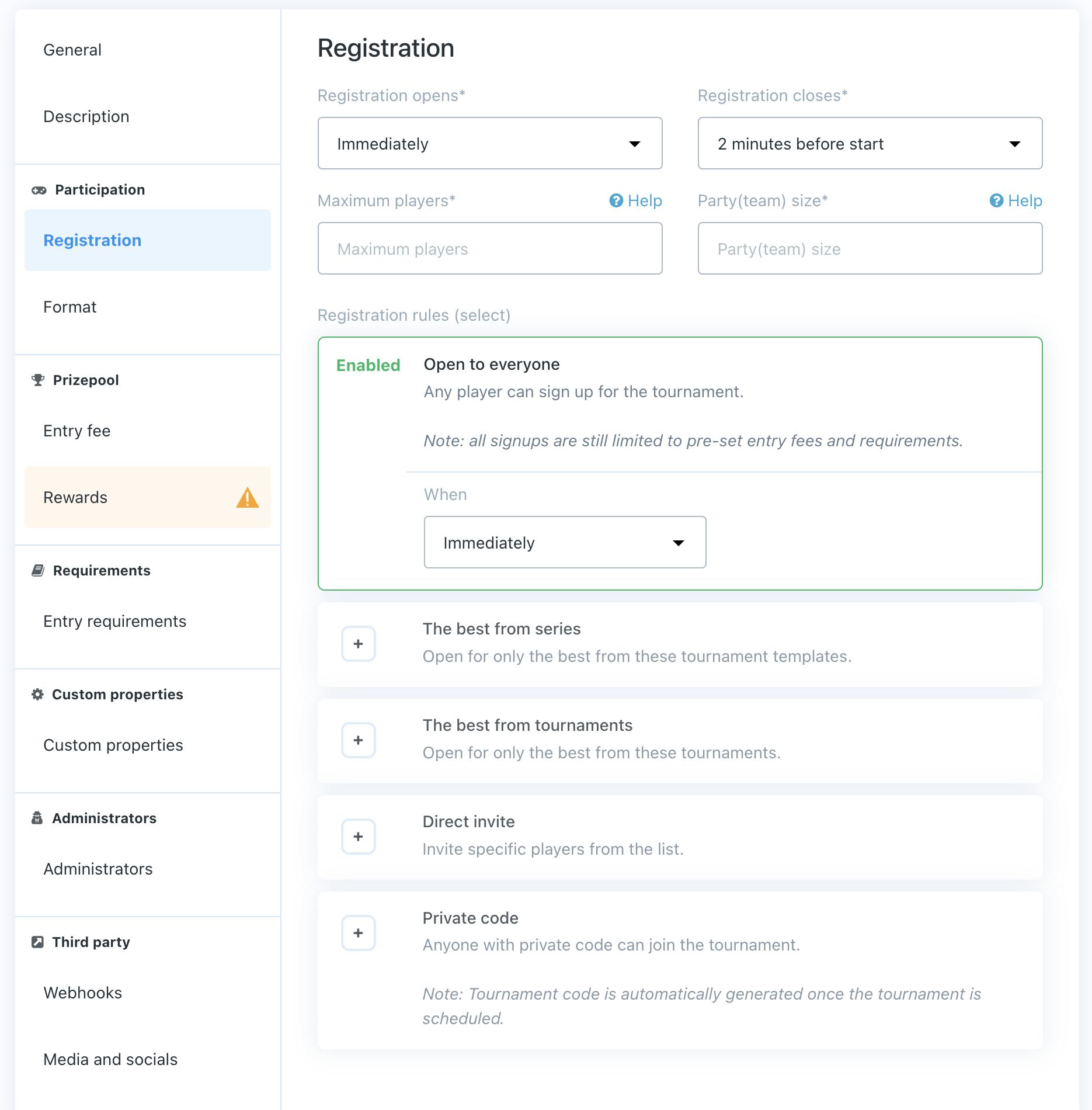
Format
This section allows you to define the format of the tournament. Tournaments will consist of one or more phases, each phase will have multiple rounds (each round will have one match for each player/team), and each match can be made up of multiple games (i.e. best of 3). The platform will narrow the field of players/teams down until there is a winner/champion. The possible types of phases are as follows:
- Arena - It is best to start your tournament with an arena phase if you:
- have a large number of players competing in a tournament
- want to ensure that the best players make it through to the final stages
- want to guarantee that players get to play a certain number of matches rather than being knocked out immediately
In an arena phase, players/teams will be automatically matched against each other over a fixed number of rounds during which no players/teams will be eliminated (all teams are guaranteed to play in each round). Players/teams are matched against players of a similar skill level and will accumulate a score based on their performances and the strength of competition. At the end of an arena, you can either declare a winner/winners or allow the best players to advance to another phase (either arena or bracket).
- Bracket - A bracket phase matches players/teams in a single elimination (i.e. lose and you're out) knockout format, building every participant a clear/visible route to the final (through quarter-finals, semi-finals, etc.).
You can't have any further phases after a bracket (either bracket or arena) as a bracket phase will always give you a final match and a single winner. As per the above section on Registration rules, you can automatically invite winners to future tournaments.
Phase Type
Click on +Add Phase and select either Arena or Bracket.
Teams
- Name
Teams- Description
Specify the number of teams that will be in this phase.
- Name
Min teams per match- Description
Specify the minimum number of teams that will play in a match. You'll need to set this (as appropriate) for your type of game.
- Name
Max teams per match- Description
Specify the maximum number of teams that can play in a match. You'll need to set this (as appropriate) for your type of game (and may be the same as the minimum number).
Scores
- Name
Max Losses (arena only)- Description
Specify the maximum number of losses a player/team can have (i.e. if you lose more than this number of games, then you're automatically out). In team games, it is possible to have multiple winners so a "loss" is any game when a player doesn't score any match points. In a bracket phase, "max losses" is pre-set to "1" (i.e. lose and you're out) so this setting is not shown.
- Name
Advanced settings- Description
Click on the "show advanced settings" link to show these. By default, these settings are automatically set. The settings define how to award points to players who finish in certain positions within a game and/or match, you might want to alter these if each game/match has large numbers of players.
- Name
Game point distribution- Description
This is specified as a comma-delimited list. In a head-to-head game, this value will be set to "1" i.e. 1 point is awarded to the winner of a game. In a more complex scenario (i.e., battle royale type game), you may choose to give 5 points to the winner of a game, 2 points to the runner-up, and 1 point each to the 3rd-5th placed finishers. This would be specified as follows: 5,2,1,1,1.
- Name
Match point distribution- Description
When all the games in a match have been played, the platform will rank players based on the number of points awarded across all games. Match points will then be awarded according to the ranked order (i.e. anyone who is categorized as a "winner" will get at least one match point so, if your top 3 players are "winners", you might specify the match point distribution as: 3,2,1). The awarding of match points will determine if players progress to future rounds and, in an arena, who they are matched against.
Rounds
Add in as many rounds as you require for this phase of the tournament. If this is a Bracket phase, the correct number of rounds will be added for you based on the number of teams/players and the team size. For each round, you can then specify additional characteristics.
- Name
Type- Description
You must select how each round (match) will be decided. There are options for Best Of (BO) 1-5 (i.e. how many games should the players/teams play against each other to determine the winner of their match). There is also an option for "Custom". If you select this item you must also enter:
- Score to Win - the score that a player/team requires to win the match
- Maximum number of games - the maximum number of games that the teams can play
- Name
Minimum game time (minutes)- Description
Enter the minimum amount of time that a game will take to be played. This setting helps to ensure that players will get to play all of the games in an individual round. I.e. if the first game in a best of 3 lasts for a long time, messages can be sent through SDK to kill/end the first game to allow time for subsequent, minimum length, games to be played.
- Name
Maximum round time (minutes)- Description
To ensure the tournament is over in a manageable time, specify the maximum duration for each round. This must be more than the sum of the minimum times of the games in the round. When you're setting this you should think about the number of games in a round, the minimum (and average) length of a game and then think about (potentially) adding an appropriate safety margin (i.e. in your game, a typical gameplay session might last between 1 and 3(ish) minutes). You would specify the minimum game time as 1. Then, if your round/match was the best of 3 games, you might specify the maximum round time as 9 minutes (2 mins average game time * 3 games + 3 minutes buffer/safety margin).
Remember that all matches in a round must be completed before the next round can begin so you may have some players who complete their match early and then have time when they are waiting for their next match to begin. Whilst there is no exact science, it's important to consider this carefully and set an appropriate limit.
Results
- Name
Resolve phase tiebreakers- Description
Phase tiebreakers are always resolved. At the end of each phase players are sorted according to these stats:
- Points - higher is better - accumulated from winning match points (rounds)
- Match wins - higher is better - accumulated from winning matches (rounds)
- Match losses - lower is better - accumulated from losing matches (rounds)
- Game wins - higher is better - accumulated from winning games (in each match)
- Game losses - lower is better - accumulated from losing games (in each match)
- Tiebreaker stat 1 (optional) - accumulated from played games
- Tiebreaker stat 2 (optional) - accumulated from played games
- Phase seed - lower is better - final position from the previous phase
- Lose weight - lower is better - accumulated from losing matches and weight increases with each round
You may specify two custom tiebreaker stats to be used to break the tie. For example (depending on your game): most kills, furthest distance traveled, total goals scored, etc. This must be passed by the game through the SDK, statistics will be set up in the "Game settings, Statistics" section (see below).
- Name
Resolve match tiebreakers- Description
Tick this box if you want to resolve match tiebreakers. This is only used in scenarios where you set up a round to be the "Best of" an even number of games - in this scenario, you may specify another statistic to be used to break the tie. For example (depending on your game): most kills, furthest distance traveled, total goals scored, etc. This must be passed by the game through the SDK, statistics will be set up in the "Game settings, Statistics" section (see below).
In case of a tiebreaker, the match points are split between all teams that occupy tiebreaker positions. For example, if 2 teams finish with the same amount of game points in a match and they tiebreak for 2 match points then the points are split equally between them so each gets 1 match point.
You should always resolve tiebreakers in a bracket phase or you run the risk of a random player being put through to the next round.
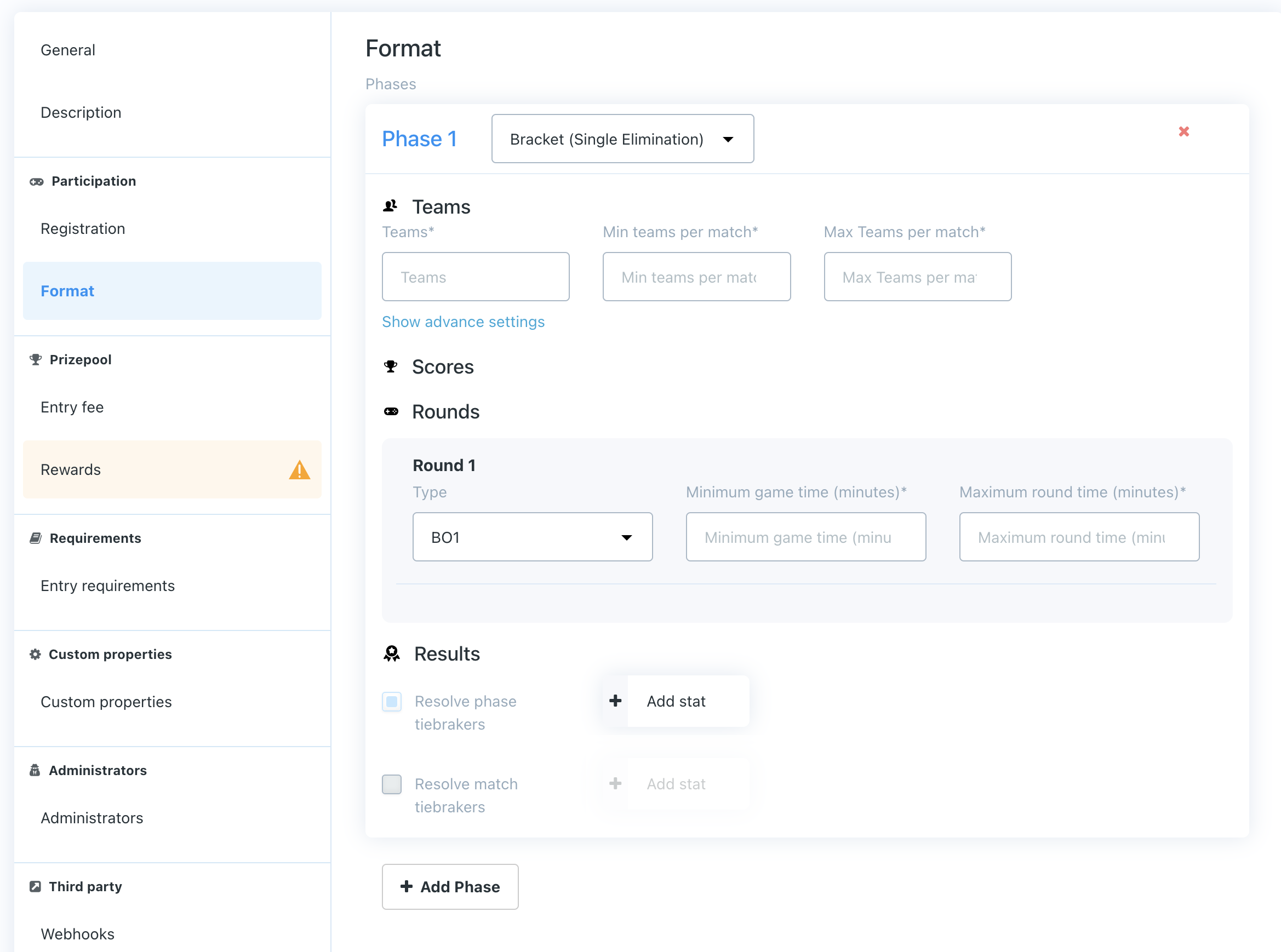
Entry Fee
This section allows you to set tournament entry fees (if any). These can be in-game currency or owned items. You an also choose whether, or not, you want these to be added to a prize pool to be shared amongst the winners.
Drag and drop the items/currencies from the right hand menu. These items will be deducted from each players account when they register for the tournament.
Rewards
This section allows you to set up rewards for the tournament winners. The rewards will be automatically distributed when the tournament ends. Click on the "Add rule" button (do this as many times as you need to set up rewards for different placed players)
- Name
Place- Description
Specify the place that this reward applies to (e.g., first place only, 2nd-4th place, 5th-10th place, etc.)
- Name
Shared pot- Description
Add the % of the shared pot that this place finisher will win
- Name
Drag and drop items here- Description
Items and currencies can be dragged from the right-hand menu. You can drag as many as you want for each place.
- Name
Add description- Description
- Describe: add a text description of your rewards
- Image: add an image that shows the rewards
The rewards can be shown to players registering or reviewing the results of past tournaments.
Requirements
This section allows you to specify entry requirements for the tournament (i.e., a player must've attained a certain rank or must possess a certain item to participate). You can enter your own custom requirements (i.e., ones that are relevant to your game) as key-value pairs. When players are signing up for the tournament, these values will be passed to the server to check if the player has met the requirements to register or not.
Add requirement
Click on the "+Add requirement" button and add as many requirements as necessary. These are configured in the format:
- Name
Requirement- Description
The name of the requirement (i.e., Player rank).
- Name
Requirement Value- Description
The value of the requirement (i.e., 10).
Administrators
This section allows you to add players as tournament administrators. An administrator is a tournament player who has access to all the matches in a tournament whereas any normal player only has access to the matches that they are participating in. If your game has a spectator mode, this would allow an administrator to join any match. This is might be especially useful for streaming the tournaments as an administrator can join and view any match within the game client.
Custom properties
This section allows you to specify custom properties for the tournament. These can be anything relevant to your game and related to a tournament and will be passed to the game through the SDK (i.e. what map(s) will be used, what rules will be used, what spells/weapons will be used/banned etc.). This can also be used to add a stream link for a particular tournament so you can have a "watch now on twitch" button inside your game.
Add custom property
Click on the "+Add custom property" button and add as many custom properties as necessary. These are configured as key-value pairs.
Webhooks
This section allows you to set up webhooks to automatically send information/notifications about key tournament-related events to other platforms (i.e., Discord, etc.). There are several events that can each be configured to make multiple calls:
- Tournament registration opens Executed when registrations are opened.
- Tournament registration closes Executed when registrations are closed.
- Tournament start Executed when the tournament is ready to start.
- Tournament end Executed after the tournament is finished (prizes are distributed).
- Tournament is next Executed when the tournament is next. This will be triggered multiple times (does not trigger on private tournaments).
Callback
For each of the above events, multiple callbacks can be configured by selecting the event and clicking the "+New callback" button. The following parameters will be specified for each callback - if you're not sure about how to set this up, ask your dev team who will be able to help.
- Name
Callback Name- Description
Give this webhook call a name.
- Name
Retries- Description
Specify the number of times that this call should be re-attempted if it fails.
- Name
Method- Description
Select one of: POST, GET, PUT, DELETE - depending on which option is required.
- Name
URL- Description
Specify the URL that will be called.
- Name
Headers- Description
Click on the "+Add Header" button to enter additional headers as required. These will be specified as Key-Value pairs.
- Name
Parameters- Description
Click on the "+Add Parameter" button to enter additional parameters as required. These will be specified as Key-Value pairs.
🛍️ Store
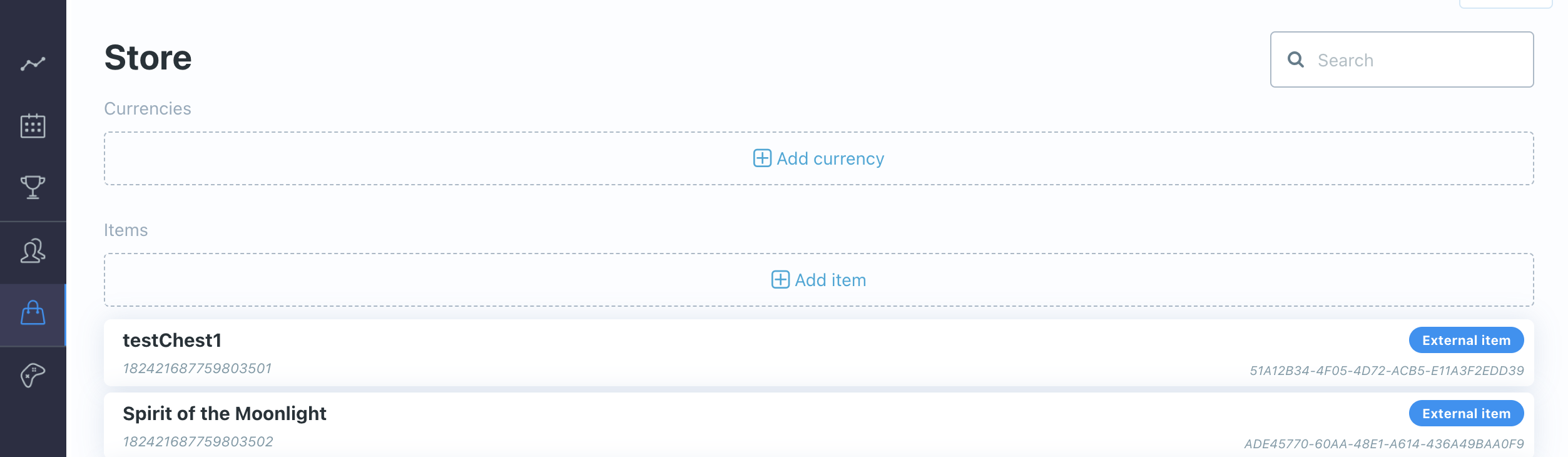
The Store section allows you to add currencies and items that can be used in the Rewards and Entry fee sections of tournament template setup.
This page will allow you to add items and currencies manually if you don't import from your server. The "currencies" here can also be used as a custom, in-tournament points system so you can award points that are not related to your game currency.
🎮 Game Settings
General settings
This section contains general settings related to your game.
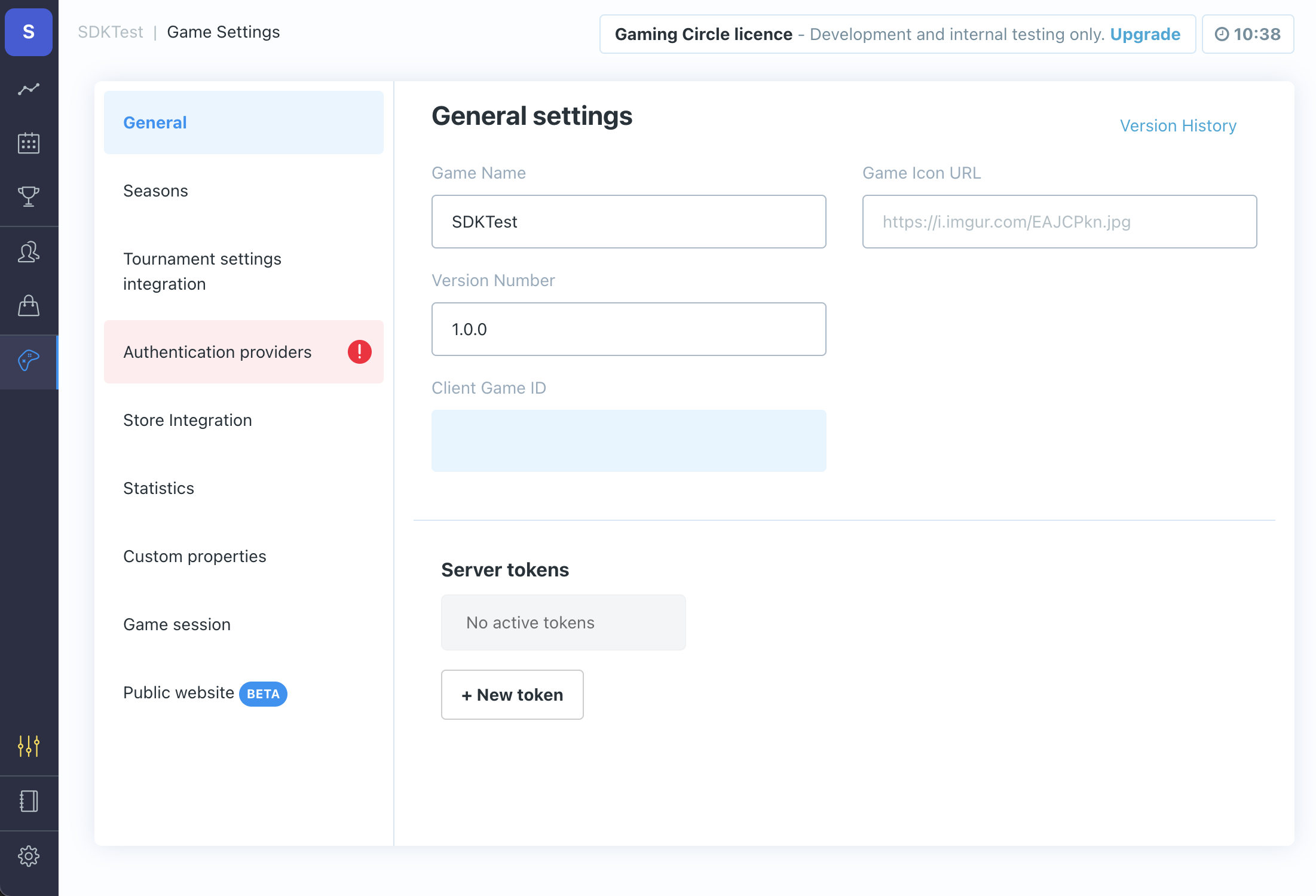
- Name
Game Name- Description
The name of the game for which you are creating tournaments.
- Name
Game Icon URL- Description
URL to render your game's icon in the tournament dashboard.
- Name
Version Number- Description
The version of the tournament dashboard that you're currently running.
- Name
Client Game ID- Description
Unique, system-generated ID for your game within the tournament system.
Seasons
This section allows you to set up tournament seasons. You can either set up season recurrence or create new seasons manually. Seasons (and parts within seasons) will help you to manage the tournaments that you run, creating different themes, etc. Game/player stats are also aggregated by season.
Options in a dropdown: 1 month to 24 months.
- Name
Part start day- Description
Options in dropdown for days of the week (and default).
- Name
Part Length (Days)- Description
Options in a dropdown: 1 week, 2 weeks, 1 month.
Button to "Create Season".
Tournament settings integration
This section allows you to set up webhooks for:
- Name
External signup- Description
Method (post), URL, optional Headers, optional Parameters.
- Name
External prize delivery- Description
Method (post), URL, optional Headers, optional Parameters.
These are for notifying other servers (e.g., your game servers) of these events.
Authentication providers
This section will allow you to set up authentication to allow players to be logged in to tournaments.

The options available are: Custom, Email, Anonymous, Steam, Apple, Google Play. Click on the appropriate icon and enter the required details as appropriate to your game to allow players to be authenticated.
Store integration
This section allows you to set up a webhook to pull in items from your in-game store/servers. This can then be used to set tournament requirements and award prizes, etc.
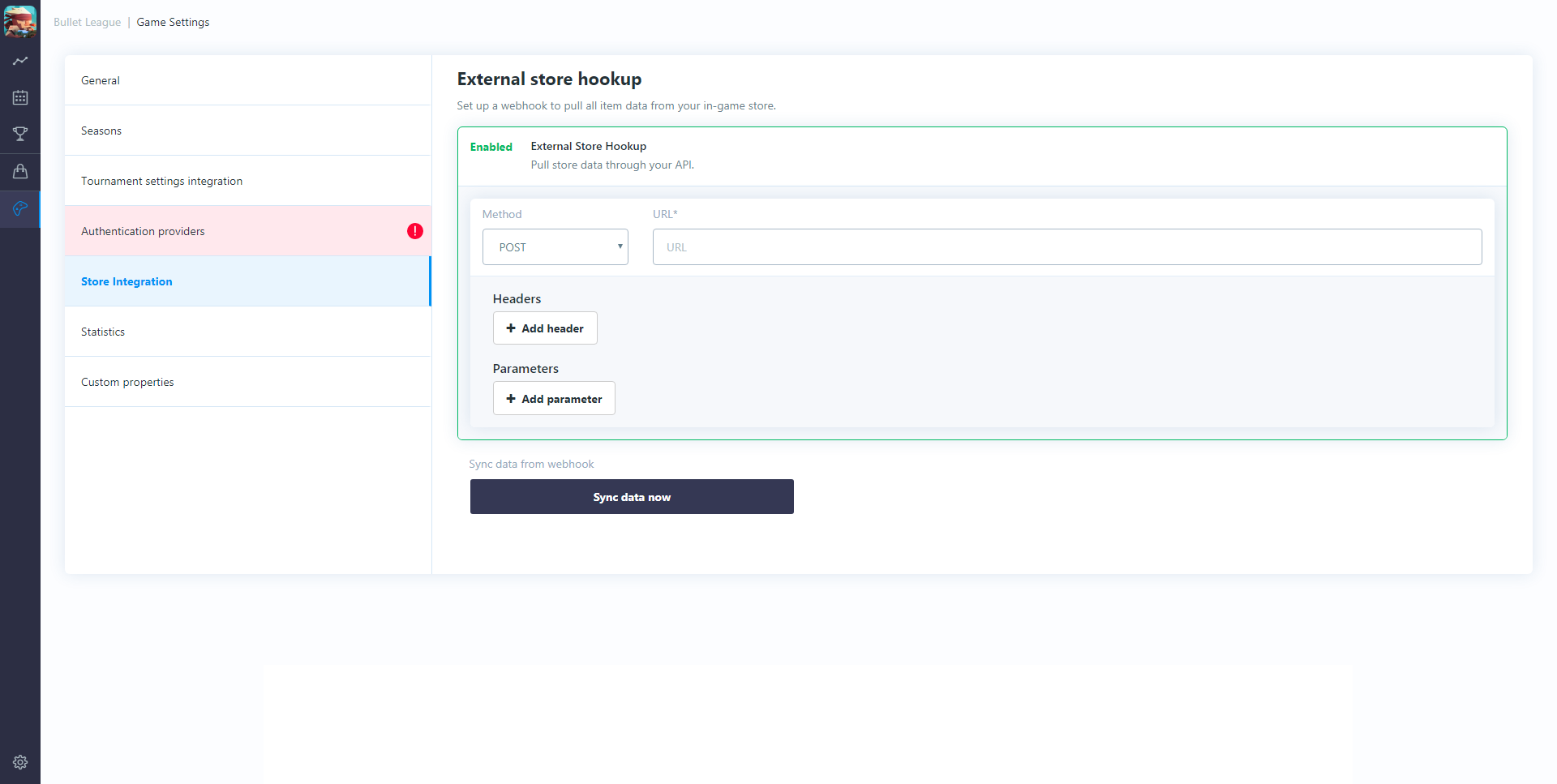
To create the "External Store Hookup" enter the required parameter and then click the "Sync data now" button.
Statistics
This section allows you to set up statistics that will be passed from your game to the tournament platform. As well as being used for potential tie-break situations, these are also automatically aggregated for each player for each season and (through the SDK) can be pulled back into the game and shown to players, or on leaderboards, or against tournament results, etc. (i.e., depending on your game type, you could show: what abilities/weapons the top players used to win tournaments, how many kills they had in tournaments, how many goals they scored, etc.).
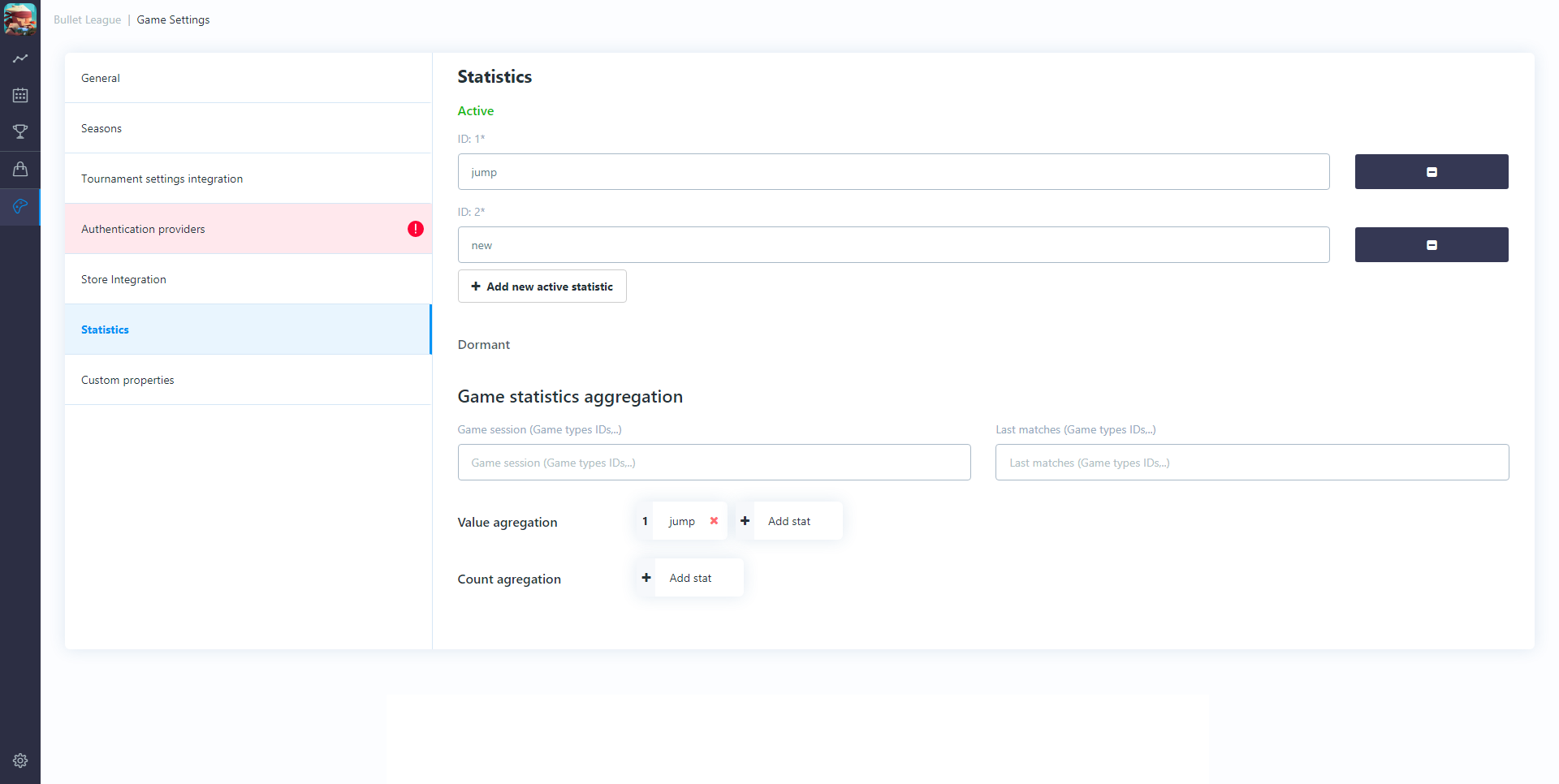
- Name
Game session- Description
What game types do you want to pull down stats for (array of IDs for your game types, comma-separated e.g., 1v1, 2v2).
- Name
Last matches- Description
What game types do you want to pull down stats for (array of IDs for game types, comma-separated e.g., 1v1, 2v2).
- Name
Value aggregation- Description
Specify which stats will be aggregated as values. You will automatically get; sum, average, minimum, maximum for the season (returned to the client through the SDK, i.e., game time/length).
- Name
Count aggregation- Description
Specify which stats will be aggregated as a "count of" items. This will count the occurrences of an item (rather than summing an ID) and also how many times you win/lose, etc., with this item (i.e., a weapon was used n times; n wins, n losses).
Custom properties
This section allows you to define other, global custom parameters (if any) that need to be passed to the game through the SDK, e.g., on which servers the tournaments can be played, etc.
These are added by clicking the "Add custom properties" button. These are added as key-value pairs.
Public website (BETA)
Tournament page serves as a centralized hub for all your game’s competitive events allowing players to follow important tournaments even when they are not in the game.
⚙️ Global settings
Click on the Cog icon tin the bottom left corner to access global settings allowing you to invite teammates, set permissions and adjust your profile.
Roles
Clicking on Roles allows you to add new users to the tournament dashboard.
You do this by clicking the "+ Add user" button and entering the user's; First name, Last name, E-mail, and User type (either User or Admin).
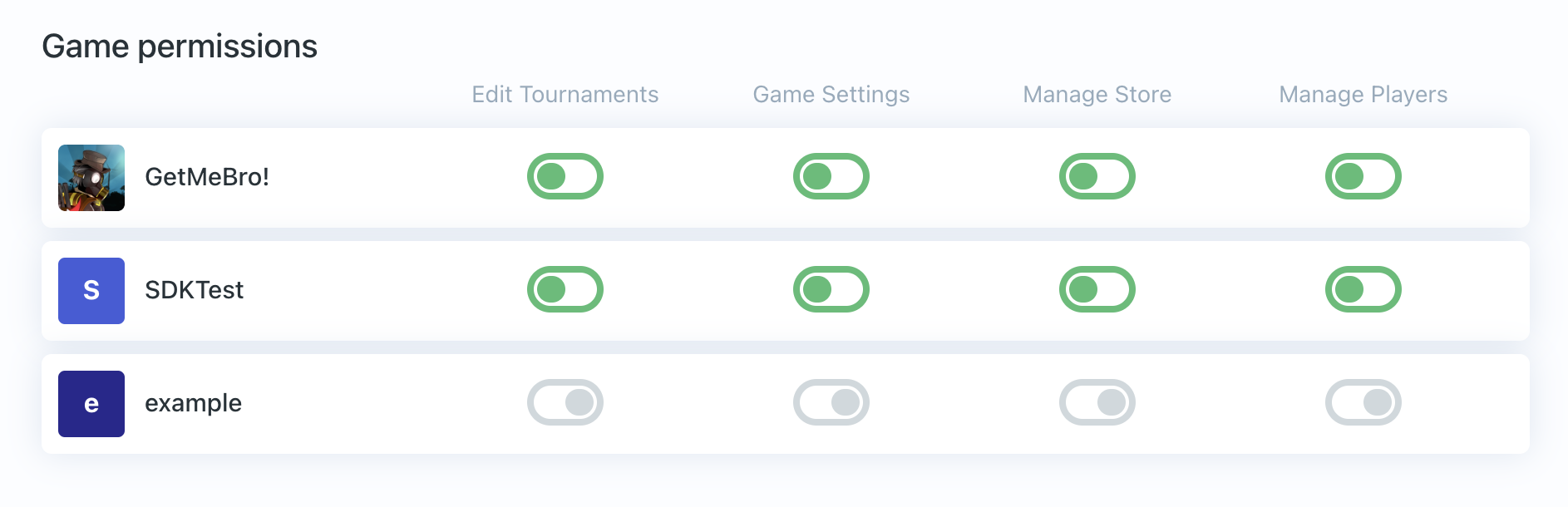
Once a user is created, you can give them permissions (per game that you have set up in the Tournament dashboard) to be able to edit/not edit; Tournaments, Game Settings, Manage Store, Manage Players.
The user will be sent an email with an authentication link. They will need to click on this link and create a password to login.
My Account
Clicking on My account allows you to edit user profile details (i.e. change your name or email address or, if your're an administrator, your own system access rights).