First Tournament
This guide explains how to use the Tournament Dashboard to set up and run automated tournaments within your game.
1. Game Settings
The first thing you'll need to do is configure the Game Settings for your specific game. This is a one-time exercise that involves some limited technical activity. You can access the Game settings by clicking on the 🎮 Game Controller icon in the left-hand bar as shown in the picture below.
The dashboard will show a ❗ red warning icon next to the section you need to complete. In this case, head to Authentication providers and set at least one method of authentication.
All of the settings that you need to complete are described under Game settings section in the Dashboard glossary.
Game Settings (Dashboard Glossary)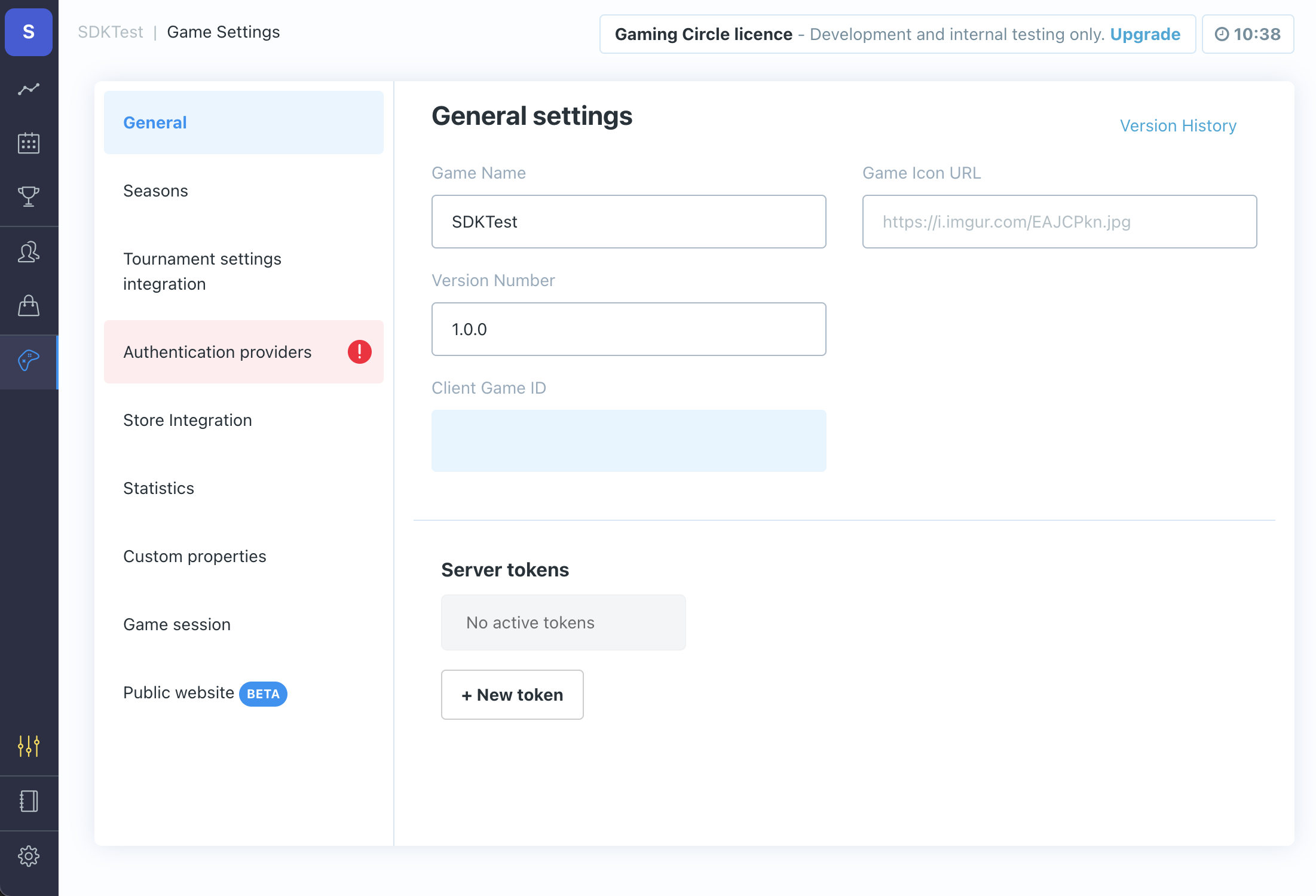
2. Set up a Tournament Template
Now that your General Settings are complete, you can create your first tournament template. In the TournamentSDK, each tournament is scheduled from a template. This makes it easy to set up recurring tournaments and reuse previously created events.
You can access the Tournament templates by clicking on the 🏆 Trophy icon in the left-hand bar as shown in the picture below. All of the settings that you need to complete are described in the Glossary of Settings - "Section 3: Tournament Templates (Trophy icon)" so refer to that section and complete this activity now. To get started, click on the "New template" box as seen in the picture below.
Tournament Templates (Dashboard Glossary)When you've been using the Tournament Dashboard for a while, this screen will be filled with templates (each laying out the plan for a specific tournament series), and you'll be able to create a new template by simply duplicating an existing one.
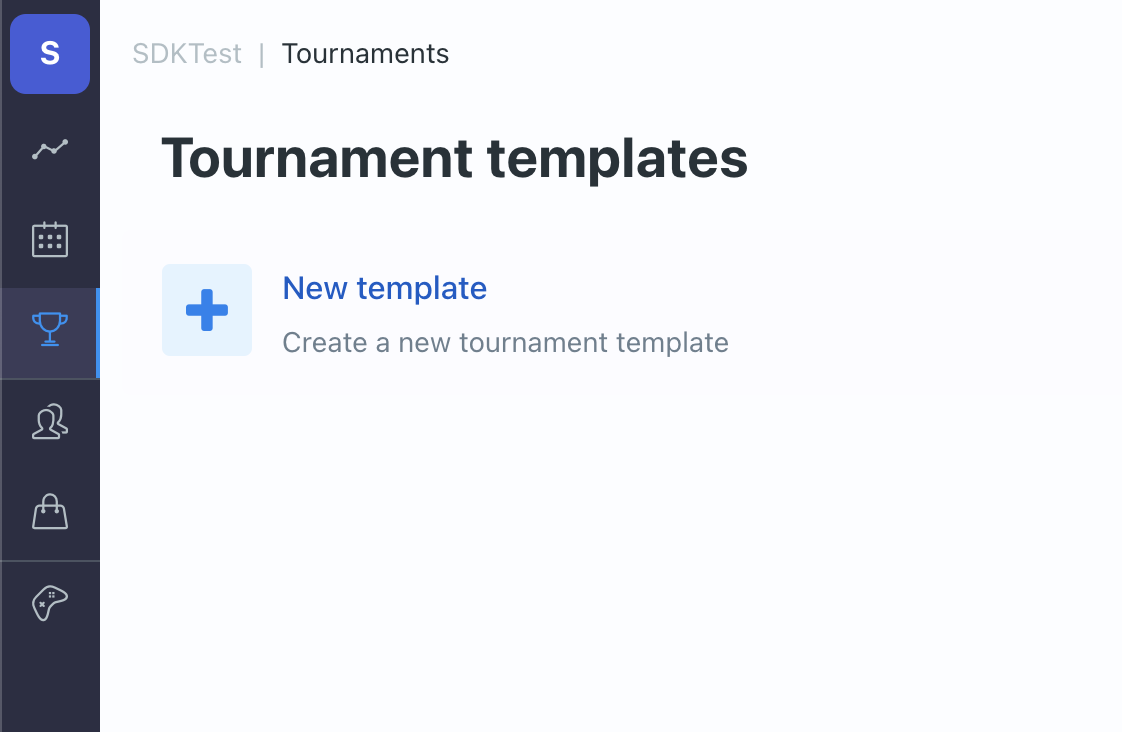
3. Schedule a Tournament
One time tournament
When you've completed your first template, click on the template's green Start tournament button, then enter a date and time for the tournament to run (this should be a future date/time). The tournament will start automatically at this time.
When the tournament has been run successfully (you can initially set it up as a "testing" type tournament and then change this later) and you're happy with the way it went, you can set recurrence settings so that it will automatically be scheduled and run at pre-defined intervals.
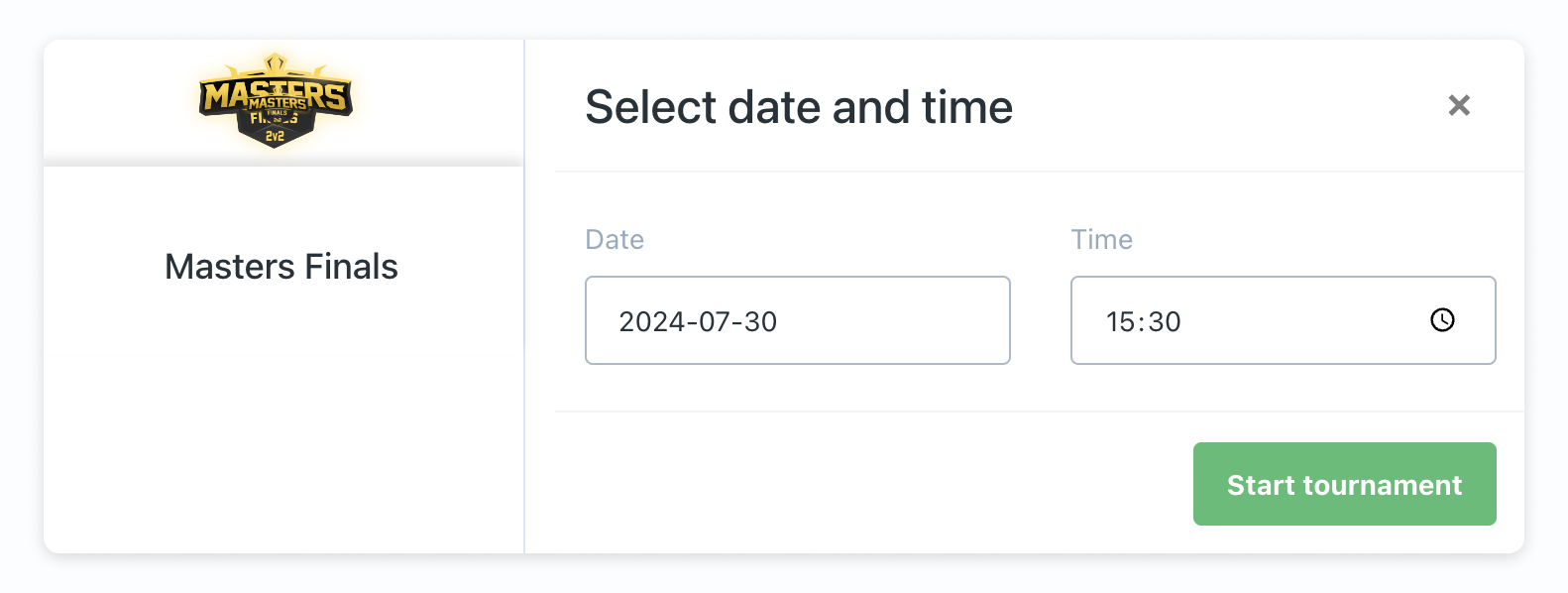
Recurring tournaments
To do this, click on the change link on the recurrence template line.
You can use this to set multiple recurrence rules per tournament template
- Name
Starting from date- Description
The date on which you want the first tournament to run (this should be in the future)
- Name
Tournament Time (GMT)- Description
The time at which you want the tournament to start (if you want to run more than one a day, simply add a new recurrence rule by clicking the "+" button)
- Name
Repeat- Description
Choose from options (Every day, Every 2 days, Every 3 days, Every 5 days, Every week, Every 2 weeks, Every 4 weeks)
- Name
Tournaments pre-generated- Description
The number of tournaments you want to be generated from this template.
Your pre-generated tournaments will now automatically run. Invites will be sent (if any), players will sign up, entry fees will be collected (if any), requirements will be checked (if any), players will play, lose, draw, and win games and matches. Some players will be knocked out while others advance, you will have a champion and a number of runners-up, their prizes will be calculated and awarded, and invites will be sent to players for subsequent tournaments.
All of this will happen without any manual input whatsoever. The players just play, and you just chill.
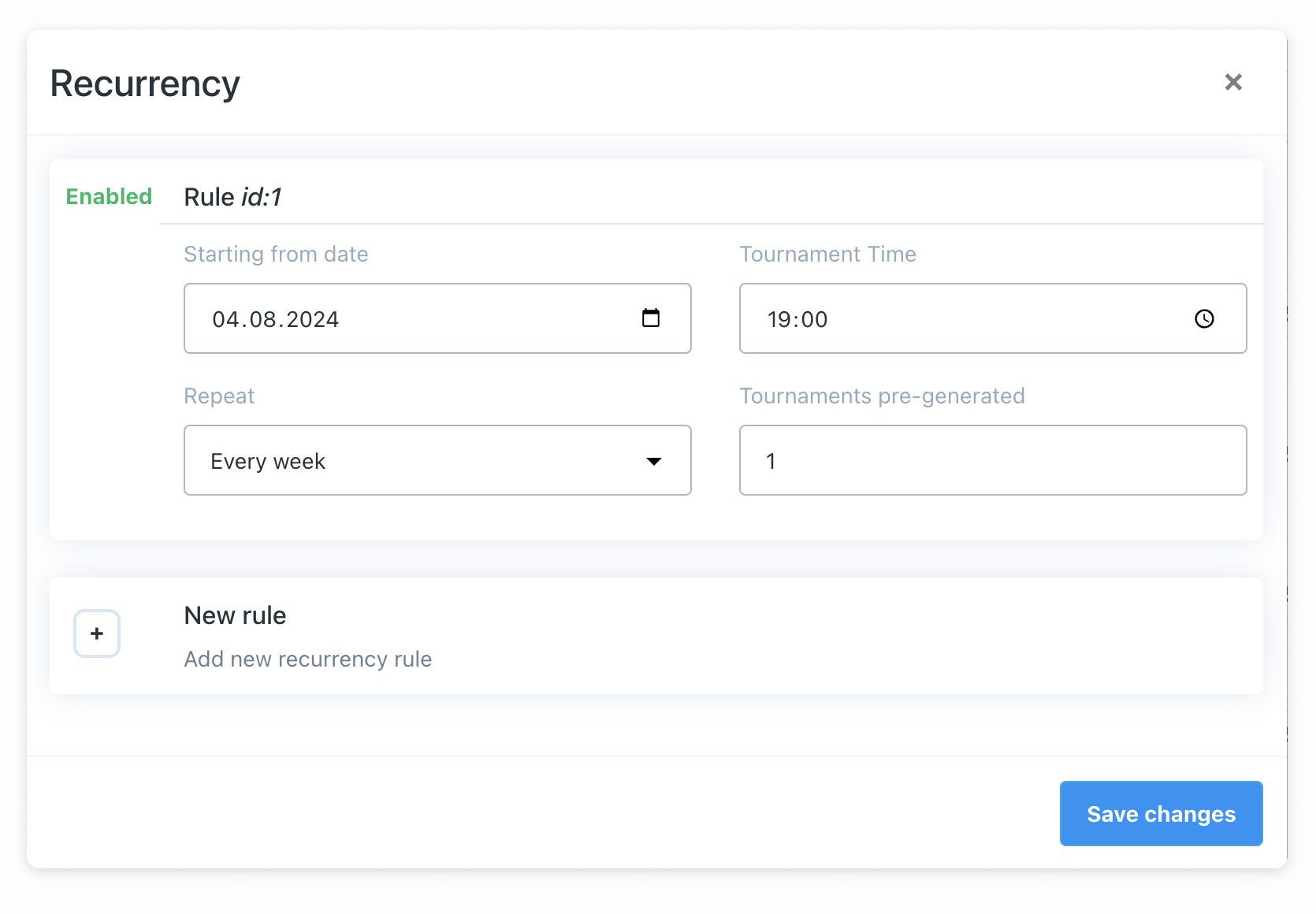
4. Review and Improve
When you have either a) clicked the green button (against the tournament template) to manually start/schedule a tournament or b) pre-generated multiple tournaments using the tournament schedule (against the tournament template), the actual tournaments you've created/scheduled will be shown in the "Tournament schedule" (the calendar icon, second from the top in the left-hand menu bar):
Once a tournament has been set up, changes to template settings won't affect individual instances of tournaments shown on this screen. To make changes to a tournament shown here, simply click on the tournament, and you will be able to check on progress and make changes to tournaments that are due to happen at a future date/time (i.e., change the format, extend the invitee list, change entry requirements, etc.).
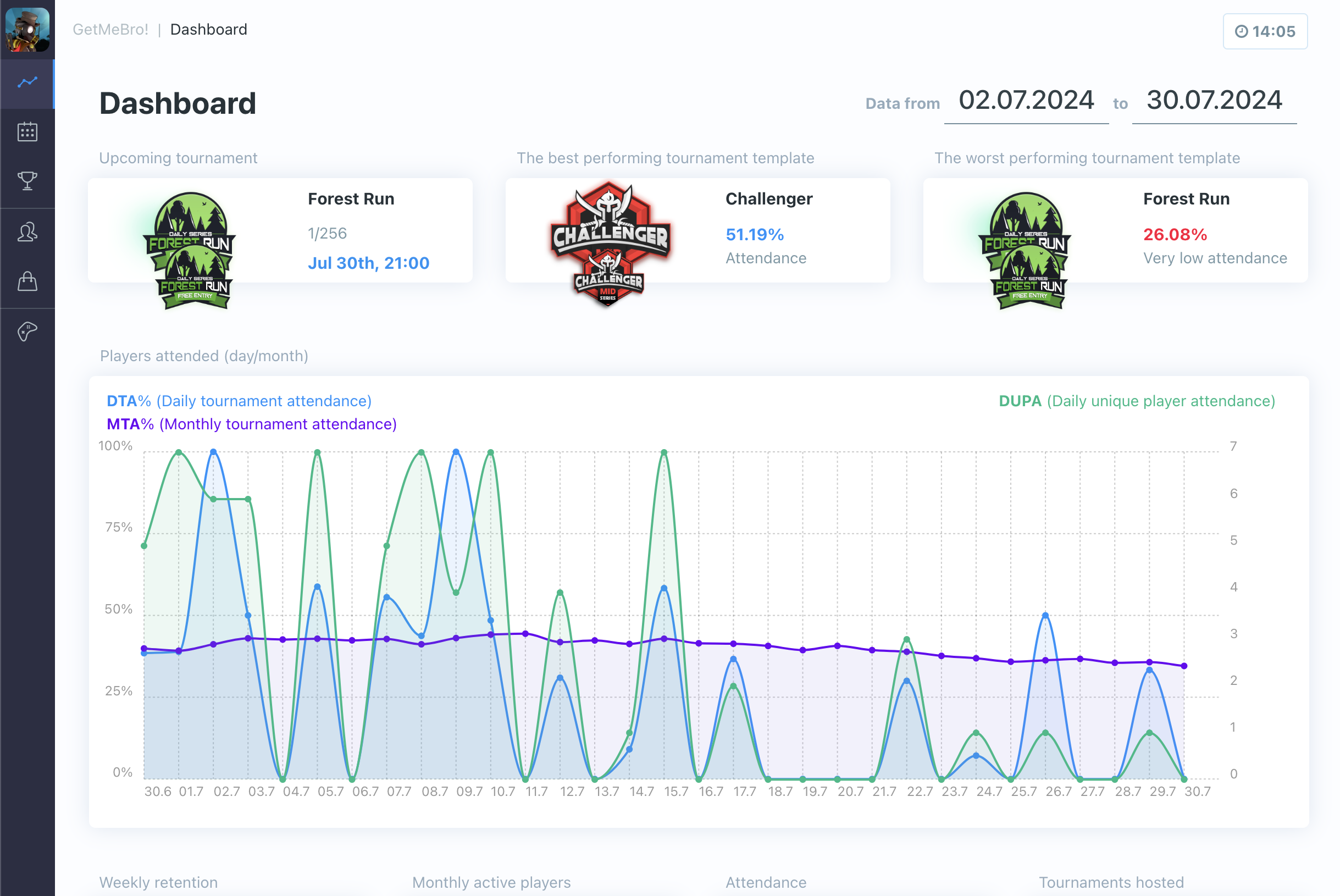
To review your overall tournament performance for a season, you can visit the dashboard screen (graph icon at the top of the left-hand menu bar). You'll quickly get a sense of how popular different tournament formats are, and you can use this information to further refine the tournaments and rewards that you offer to your players.